In my previous post, I talked about using a custom script to redeploy VM’s with Accelerated networking enabled or disabled. The latest PowerShell cmd’lets however make things a lot easier and don’t require you to re-deploy the entire VM anymore.
So, this post is a followup to the previous one and explains how to enable or disable Accelerated Networking on Azure VM’s.
First, shutdown the VM from the portal or through PowerShell. You need to make sure the VM is decommissioned, before we can update the configuration.

the second part is getting the NIC name used by the VM, for which we want to enable/disable the feature. You can grab it through PowerShell, or via the portal:
(Get-AzVM -Name <name> -ResourceGroupName <RGName>).NetworkProfile;
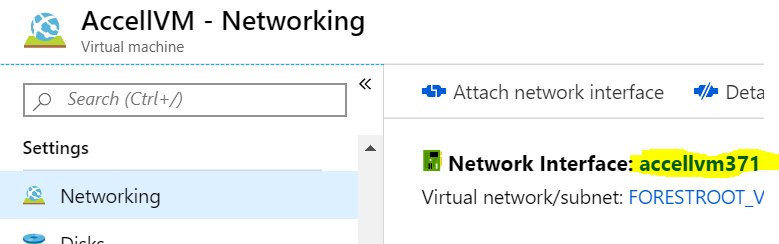
Once you have the name, and the VM is decommissioned, run the following commands:
$nic=Get-AzNetworkInterface -Name <NICNAME> -ResourceGroupName <RGNAME>
$nic.EnableAcceleratedNetworking = $True
$nic | Set-AzNetworkInterface
and then fire-up the VM again..
Obviously changing the 2nd line to $False disables the feature
1 thought on “Enable/Disable Accelerated Networking on Azure VM’s part 2”
Comments are closed.
[…] it’s now possible to enable/disable this via PowerShell or CLI. Check out the latest post on […]